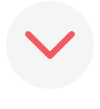Our Daily Calendars are available in our iOS app! Not only is the interface super easy to use, but you can create the whole photo calendar right from your phone, where you likely have most of your precious memories stored anyway. WIN WIN. Here’s everything you need to know about how to create our beloved daily photo calendar in the app.
NEW in 2020!
You can both SAVE and REORDER in the Print Studio app! Any time during the creation of your calendar (or any Print Studio product), click “Save Project” at the bottom of your screen and the product will save under the name you give it. To get back to your project, click the three lines in the upper lefthand corner of the home screen and select Saved Projects. Previous orders can also be found by clicking on the three bars at the top and then selecting My Account → Order History. Orders from the past 6 months placed on either the Print Studio app or the website will appear here and be eligible for reorder.
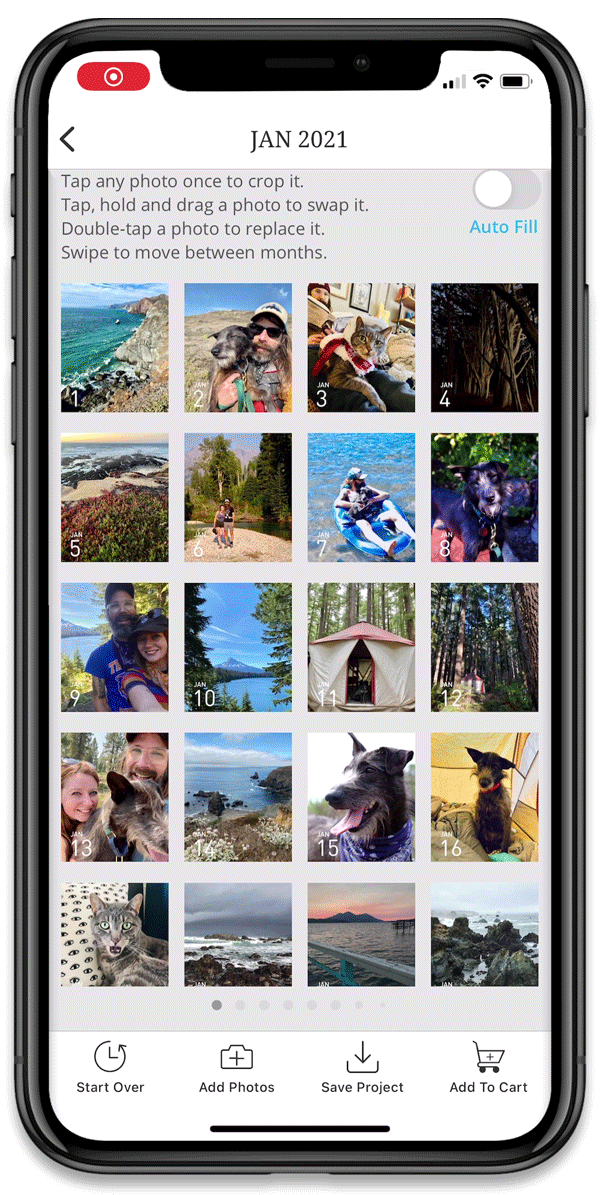
How many calendar designs are there and what are the differences?
There are five clean designs for the custom tearaway calendars: Small Date, Split Date, Full Bleed, Bordered, and Block Date. The biggest difference between the designs (besides the look of them) is the way the photos are cropped. For the Small Date and Split Date, photos are cropped to squares. For the Full Bleed, Bordered, and Block Date, the photos are cropped to rectangles. Keep this detail in mind, in addition to the aesthetic, when selecting your calendar style.

What day will my calendar start? As of October 1, all calendars ordered through the end of the year will begin January 1. This allows for plenty of time to organize photos and order calendars for gifts. For the remainder of the year, calendars are printed to start the 1st of the month following the month they are ordered in. For example, a calendar ordered in February will begin March 1 and run 12 months ending on Feb 28 of the following year.
What are my options for selecting photos to create the calendar?
In the app, you have the option to select photos from both your camera roll AND your Instagram feed to create your Daily Calendar. You can go back and forth selecting from both places as many times as you’d like. If you’re selecting from your camera roll, it can be handy to create a folder dedicated to the calendar for ease of selection.
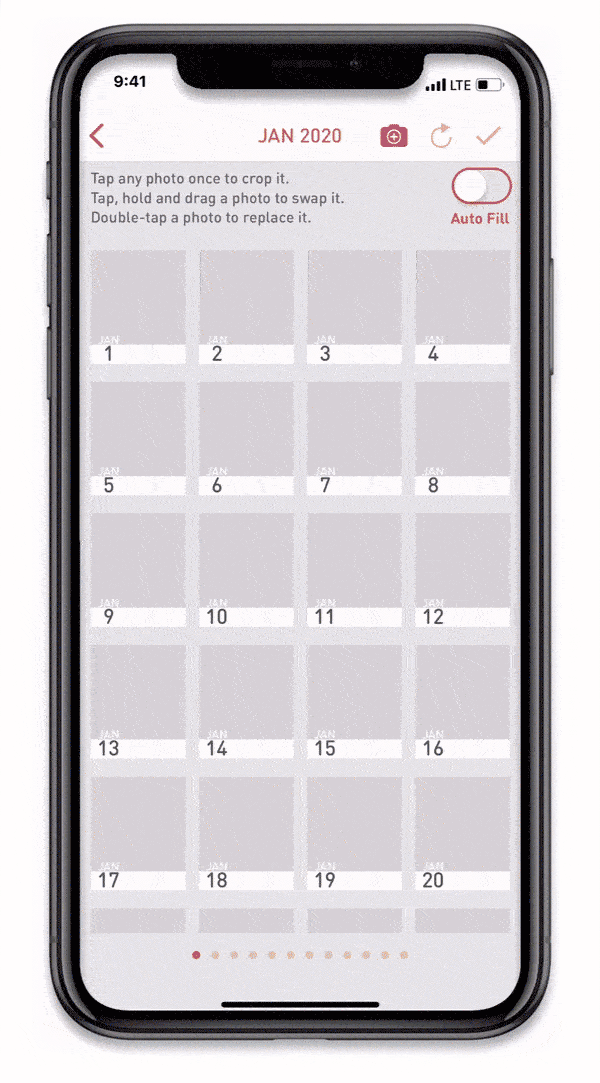
How big do my photos need to be and how big will they print?
Photos need to have a minimum resolution of 612x612 pixels. Photos print at 2.69x3.22.”
What will print on the cover of my calendar?
The cover of the calendar features a cutout heart of the SPS logo with a peekaboo of the first photo selected for the calendar.
What if I don’t have 365 photos?
If you’ve exhausted all of the photos you’d like to use for your Daily Calendar, you can toggle on the Auto Fill option at any point during the calendar creation process. This will duplicate the photos you’ve selected to fill out the rest of the calendar.
Can I add text to my calendar?
There is not a way to add text within our template, but you can upload files with text on them so long as they are JPEGs! We have seen some amazing meme and quote calendars. Our personal fav apps for adding text are Canva and Over.
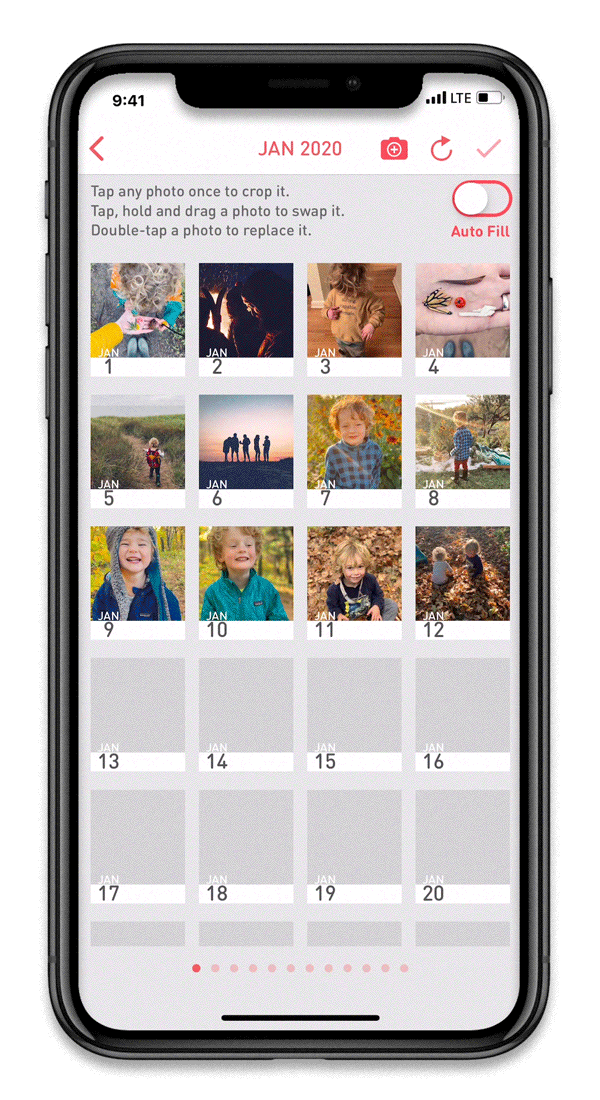
Can I order multiples of the same calendar?
Yes! Once you add the calendar to your cart, you can adjust the quantity from there. If you’re interested in having calendars shipped to different addresses, order just one calendar and then email hello@socialprintstudio.com to order additional calendars to different addresses.

How can I make the most out of ordering and enjoying my photo calendar?
We’re glad you asked! We have some tips & tricks for making these meaningful gifts and getting the most out of your little block of 365 prints:
• Start early! We set Daily Calendars to have a January 1 start date in the beginning of October in order to give you plenty of time to organize your photos and get your calendar orders in before the holidays and the New Year! (If you order your calendar anytime January through September, the calendar will begin in the month following the order month. For example, a calendar ordered in February will begin March 1 and run through the end of February of the following year).
• If you’ll be pulling from the camera roll on your phone, consider making a folder to add photos to- this makes it super easy when it’s time to select photos for your calendar.
• Does the idea of sourcing 365 photos sound daunting? Recruit help! Create a calendar for the grandparents by having all of the siblings contribute photos. Gather photos from multiple friends for the friend abroad who needs to remember what you all look like. Or keep it super simple and pull all of the photos straight from your Instagram.
• Want to make the personalized gift even more impactful? Spend time arranging the photos after upload to have specific images appear on special dates like birthdays and anniversaries.
• Use the calendar as a way to stay connected with far away family and friends. Order the same copy for multiple people and you’ll be looking at the same photo each day, no matter where you are in the world. A fun ritual that lasts the whole year.
• Get the kids involved! Kids love these calendars whether it’s seeing photos of themselves and their loved ones or having a lively discussion about whose turn it is to rip off the day’s photo.
• Keep the prints after tearing them off of your calendar! Put up your favorite photos on a board throughout the year, keep them in a scrapbook, or save for your kids’ memory boxes.

Photo of our calendar prints in the Young House Love Mini Mudroom courtesy of Young House Love
Have all of your photos on your computer or don’t have an iPhone? No problem! You can still order page-a-day calendars right from our website like always right here. For tips & tricks for ordering your calendar on a computer, head to the comprehensive post here.